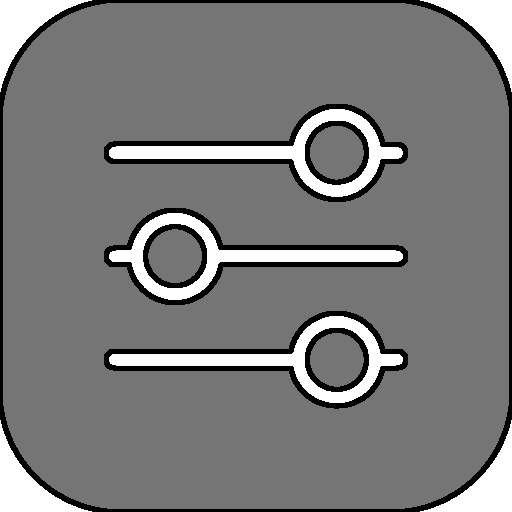
Operational Commands
Operational commands are commands that do not directly impact your stack numbers. These tend to be display commands or those the interact with the the setting of RPNCalc directly.
|
Command
| Description |
|---|---|
| debug | Toggle debug mode which will display additional information on what’s happening internally in the program. Same as the -D command line switch. Probably not the useful for a normal user |
| h ? | h or ? will display the in-program help page |
export FILE | Export will simply export the current stack values into the file specified. The format is very simple with one number per line. The output will be ordered as on the screen with the top of the stack item at the end of the file and the last stack item at the top. If the file exists, it will be overwritten. NOTE: Please ensure the backslash ( /) is used as a directory separator, even on Windows. Backslashes (\) are NOT suported and are removed when the command is entered |
| hp homepage | Open a brower to the RPNCalc homepage. Note that RPNCalc will need to know the full path to your browser. If it was set previously with set browser you are set. If not, it will prompt you and store the information for future use. You can clear or reset your browser path with the set browser command. See the Configuration chapter for additional information.NOTE: The capability to launch a system web browser does not exist with a SNAP installation. This is because the snap runs in a ‘sandbox’ and doesn’t, by default, have access to files on your system. You will receive an error that the provided browser is not valid |
import FILE | With import RPNCalc will replace the current stack with one loaded from a file. The file format is simple, just one number per line. Do not include any comments or alphanumeric/special characters. Just one number per line with the last number being line1 - just like the display in RPNCalc |
| list stacks | List the current saved stacks on the system, including the one currently in use |
| list mem | Display the contents of the memory slots |
| list undo | Displays all of the saved stacks and their contents used for undo operations. Basically what your stack will look like when you perform an undo. These are not saved between RPNCalc executions |
| list func | Show a list of the defined User Defined Functions (UDF) and the steps within each one |
| list command list commands list cmd list cmds | List the history of user entered commands |
load NAME | Load the named stack. You can load a stack name even if it doesn’t exist, and it will be created. This is how a new stack is created and is similar to using the -l name command line switch. Exiting the program or loading another stack will save the current stack before switching |
| rev reverse | rev or reverse will reverse the order of all of the items on the stack |
| ss | Swap the current stack with the secondary. The primary and secondary stacks are described in the Stacks section. Executing ss again will swap them back. The secondary stack it just a place to do a bit of other work then you can swap back. They are in no way connected. The secondary stack is also saved upon exit |
| ug userguide | Open a browser pointing to the user guide located at RPNCalc User Guide. Note that RPNCalc will need to know the full path to your browser. If it was set previously with set browser you are set. If not, it will prompt you and store the information for future use. You can clear or reset your browser path with the set browser command. See the Configuration chapter for additional information. NOTE: The capability to launch a system web browser does not exist with a SNAP installation. This is because the snap runs in a ‘sandbox’ and doesn’t, by default, have access to files on your system. You will receive an error that the provided browser is not valid |
| license | Display the license text for RPNCalc. Currently, RPNCalc uses the The MIT License |
| ver | Display the current version number and copyright as well as the latest GitHub release. This is equivalent to the -v command line option. Users of Snap installations will automatically be up to date. |
| cx clearexit | cx or clearexit will clear the stack and then exit the program |
| x exit quit ctrl-c | Exit the program. The primary stack, secondary stack, and memory slots will be saved upon exit |